Office 365 is popular because of its mobility, enterprise
and collaboration features. However, in a cloud-hosted environment, security is
the main concern because alarming threats are constantly introduced. Your
organization, therefore, needs to use all the tools at your disposal to secure
your customers’ and organization’s data.
That is why Office 365 offers built-in capabilities and
organization controls to help customers meet compliance standards. Have a look
at the security and governance feature available in all major services.
Office 365 Security
1) Multi-Factor Authentication (MFA Logins)
Multi-factor authentication (MFA) requires more than just a
username and password. After users logged in with a username and password,
they’ll receive a text message or a phone call (depending on the
configuration). Then they either answer the call or enter the access code
received via text into the prompted screen.
This can be set up for each user (depending on the
preferences). For example, if you only want to set MFA on a particular group
such as higher management or company leads and not on the entire organization,
it can be done with few clicks.
IP addresses can be whitelisted, when users are in the
office, they don’t need to use multi-factor authentication. This will only be
required if they’re using not from whitelisted IP addresses.
Multi-factor authentication is a free feature available on
all Microsoft Office 365 subscription plans.
2) Password Protection Policy
Every user account that needs to sign in to the Microsoft
Office 365 must have a unique user principal name (UPN) or LOGIN ID attribute
value associated with their account. Password restrictions are mentioned below:
• 8 to 16 characters
maximum
• Strong passwords
only: Requires 3 out of 4 of the following:
• Lowercase characters
• Uppercase characters
• Numbers (0 to 9)
• Symbols
You can set password expiration as per your organization
policy. This configuration can be done via the Microsoft Office 365 Admin
Center Security settings or by PowerShell.
After 10 unsuccessful sign-in attempts (entered the wrong
password), the user will be locked out for one minute. Further incorrect
sign-in attempts will lock out the user for a longer period of time.
3) Office 365
Security Data & Reports
Detailed Security Reports are available in the Security and
Compliance Center. These reports are available in the Report Dashboard and
provide a graphical representation of the policies. You can see or download the
reports such as Malware detection, Spoof and Spam Detection, DLP policy
matches, and many others.
There is one more category of reports available, called
Usage and Activity Report. Which gives you data as per service. It can be found
in the Office 365 Admin center.
4) Content Search
Engine
The ability to search across data is extremely important,
and Microsoft is now offering a quicker way to search across Microsoft Office
365. Content Search can be used to search data in individual or all SharePoint
sites, Skype for Business, Exchange mailboxes and OneDrive for Business.
This feature is important to search in terms of searching
for a specific type of information stored or shared across the organization.
For example, if a user lost some important file that was sent to someone via
email or Skype for Business in the past, it can be recovered by searching all
mailboxes or Skype for Business where admin only needs to query the name of the
attachment.
There is no limit on the number of content locations that
the user can search for. There is also no limit on the number of searches that
users can run at the same time. When the user runs a content search, the number
of content locations displayed in the detail pane along with an estimated
number of search results on the Content search page.
5) Audit Log
Search
In large organizations, it is a very common and important
requirement to track the user and administrator’s actions on the services.
Whether it is an administrator going rogue or a regular user deleting an
important and valuable business document, it is harmful to an organization.
While there are many ways to restrict and control access to Microsoft Office
365, it is still important that there’s an audit log available with this
required information. This is where Audit log search in Microsoft Office 365
Security & Compliance Center requires.
Auditing can be performed on almost all major services and
actions in Office 365 such as uploading, editing and deletion of a document,
list and pictures in OneDrive, SharePoint and Group sites. Mailbox permissions
and personal inbox email activities to user creation to deletion. Auditing can
be easily done in the Security and Compliance Center and administrators can
also perform a more granular level of auditing via PowerShell.
6) Application
Password
An app password is a code that gives an app or device
permission to access a Microsoft Office 365 account of your users. If you’re
using Multi-Factor Authentication (MFA) and want to use applications that
connect to your Microsoft Office 365 account, you will need to create a
Microsoft Office 365 App Password. This is to enable the App to connect to
Microsoft Office 365.
For example, if you’re using Microsoft Outlook 2016 or an
earlier version, Skype for Business, Apple Mail App or any other third-party
client with Microsoft Office 365, you’ll need to create an App Password.
Creating a Microsoft Office 365 App Password. One can say it’s another level of
security added to the Microsoft Office 365 user login process.
7) Office 365
Trust Center
Microsoft created a site named Office 365 Trust Center. It
covers everything regarding security, including:
• Physical
security: Can people walk in and walk out at data centers? How are the
buildings secured physically?
• Logical
security: How the servers are configured? What kind of network security is
applied to this? What kind of auditing is implemented for logical security?
• Data
security: How is the data secured? If someone gains access to the database, are
they able to read/edit your data?
8) Role Based User
Access Control
Role-Based Access Control (RBAC role) is a feature designed
to control administrative access over different services across Microsoft
Office 365. It requires the ability to control all these services by separate
administrators.
The best example to have such role-based access is the
following: you hired a SharePoint Developer, who will be customizing and
designing your SharePoint sites, for a short time period. In that case, he will
require admin-level access to the SharePoint admin center, and this can only be
achieved by assigning the SharePoint administrator's rights. You don’t need to
give control of the complete environment to an outsider (for security
measures).
Below is the list of User Roles available in Microsoft
Office 365:
• Global Administrator
• Billing Administrator
• Exchange Administrator
• SharePoint
Administrator
• Password Administrator
• Skype for Business
Administrator
• Compliance
Administrator
• Service Administrator
• User Management
Administrator
• Dynamics 365 (online)
• Dynamics 365 service
Administrator
• Power BI Administrator
9) Alerts & Triggers
In the Security and Compliance Center, you can monitor the
user’s actions and track a new activity on the portal. You can configure
policies to get custom alerts when updates take place. When a user performs any
new update activity, a custom alert is triggered as per the conditions applied
by the administrator.
10) Mobile Management
Intune is Microsoft’s mobile device & mobile application
management solution. It’s typically available as part of Microsoft’s Enterprise
Mobility and Security licensing bundle. Intune allows an administrator to
manage employee’s mobile devices and apps from a single dashboard. Manage
across iOS, Android and Windows devices. It also allows the administrator to
centrally manage the deployment of updates and applications to keep your
workers at peak productivity. Key features of Intune are mentioned below:
Protect your company information and data by helping to
control the way your workforce accesses and shares it.
Manage the mobile devices of your workforce uses to access
company data.
Manage the mobile apps of your workforce uses.
Ensure devices and apps are compliant with the company’s
latest security requirements.
Apply conditional access policies so users can follow
organizational based access policies even when they are not on the office
premises.
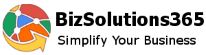
No comments:
Post a Comment